I’m starting my cloud journey with the 30 Day Cloud Challenge created by the Cozy Cloud Crew. Although I do have some experience with cloud services (Big Query Studio, Data Transfers & Looker by Google and S3 by AWS), I thought doing the beginner level of this challenge would be a great opportunity to gain a better understanding of the basics of cloud.
For Days 1 and 2, we were first asked to set up a free tier account on a cloud platform. I chose AWS because I already created accounts with them for a course I’m taking to study for the Solutions Architect exam.
The second task was to set up a budget. I already have a budget in place but I thought I’d share my process of creating one.
First, from the AWS console, I navigated to the drop-down menu by my account name and selected “Billing and Cost Management”.
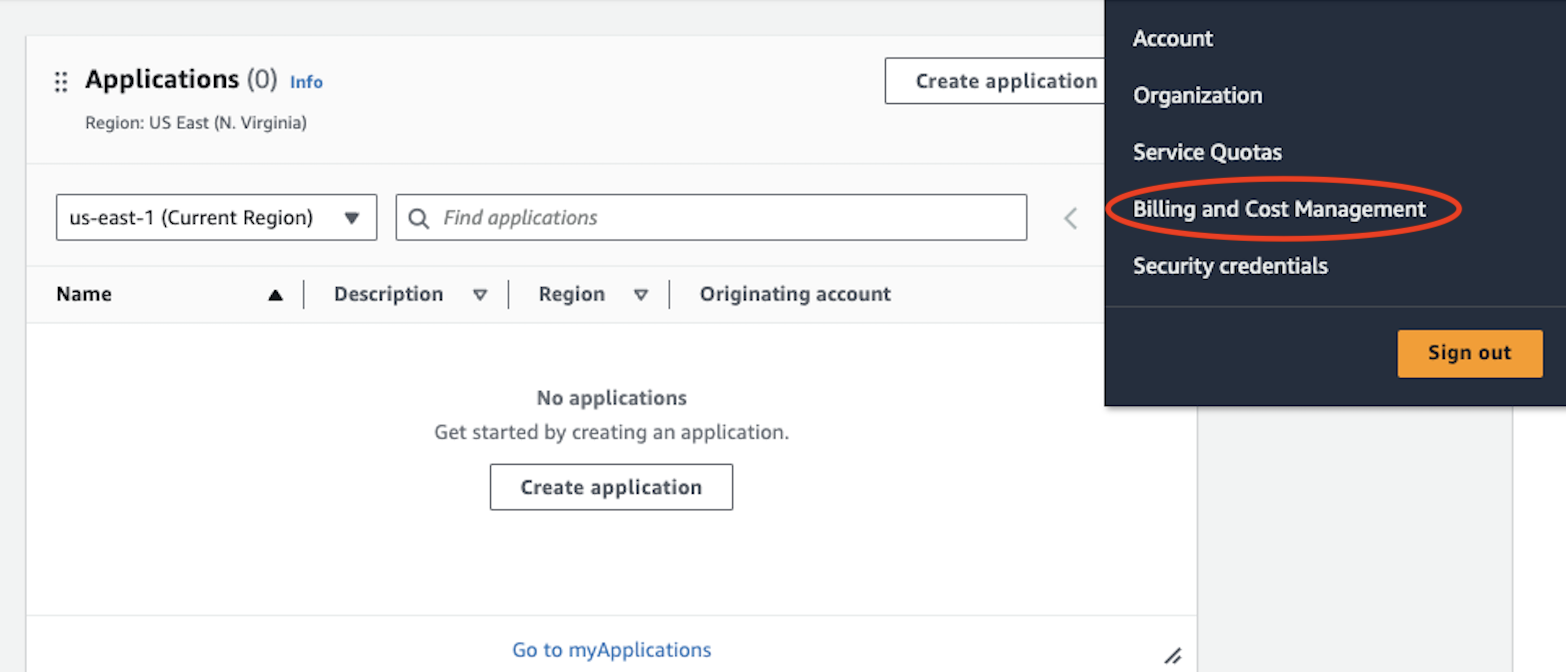
After selecting “Billing and Cost Management” I was taken to the AWS Billing and Cost Management home page shown below and selected “Budgets” as shown in the red.
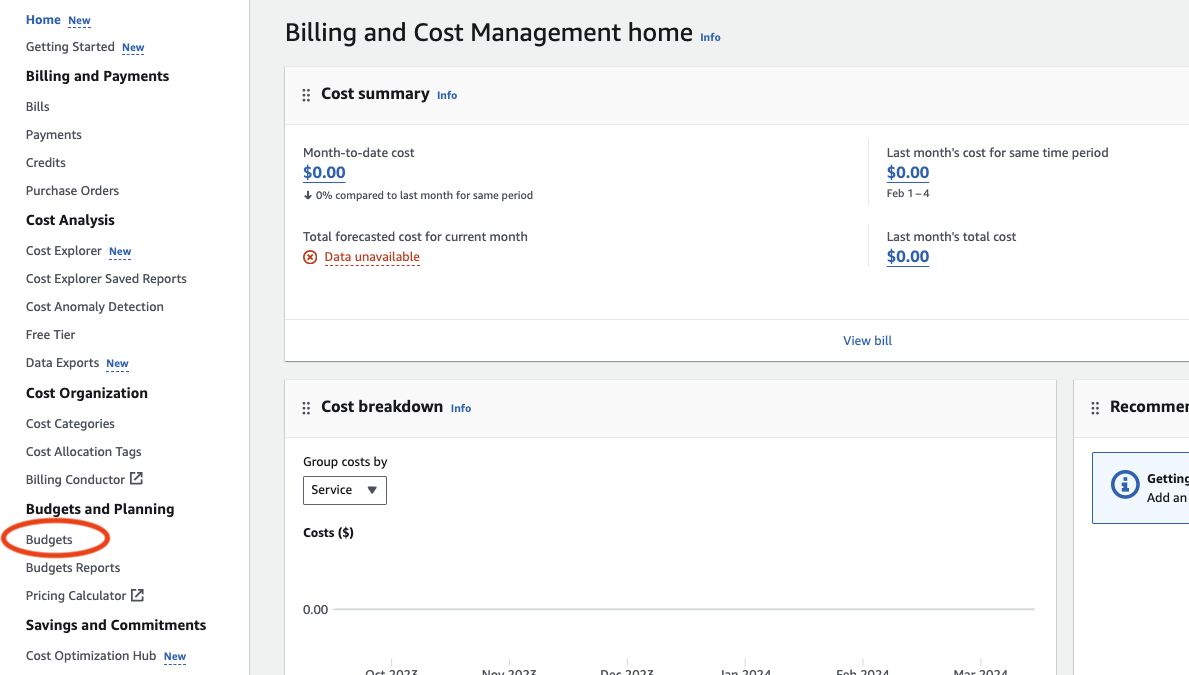
I was then taken to the “Budgets” page where I created my budget and chose my budget type. I used a template and selected the “Zero spend budget” option. As you can see here, it also asks me for my email address so I will be notified when the spend threshold has been exceeded.
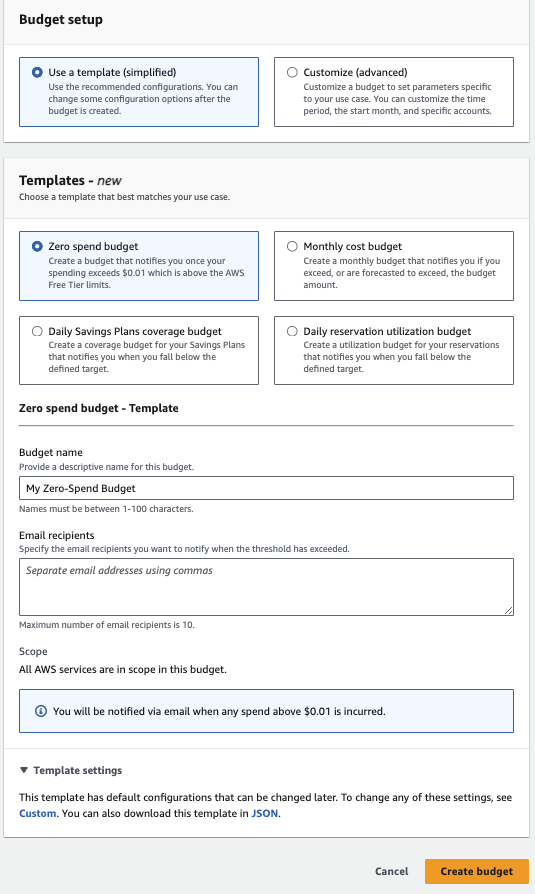
After I created my budget, I was led back to the Budgets page where you can see that I now have a budget.

And with that, it’s a wrap for Days 1 & 2 of the challenge! I’m excited and looking forward to the next challenge.