Chapter 4: Adding and Removing Software
In this chapter, I learned about adding and removing software. This chapter explained three methods of adding new software: apt package manager, git, and GUI-based installation tools. The exercises focused on the former two so that’s what I’ll be did.
But first I needed to get familiar with some apt commands.
apt: Stands for Advanced Packaging Tool, the default software manager for Debian-based Linux distributions. The primary command is apt-get which is used to download & install new software, update & upgrade software and remove software.
apt-cache search: Searches for a software package.
apt-get install: Installs software.
apt-get remove: Removes software.
apt-get purge: Removes software and its configuration files.
apt autoremove: Removes software’s libraries and dependencies.
apt-get update: Updates out-of-date software packages.
apt-get upgrade: Upgrades existing software packages.
repositories: Servers that hold the software for particular distributions of Linux.
In addition to the commands above, I learned how to add repositories to the sources.list file. The sources.list file contains the repositories my system will search for software from.

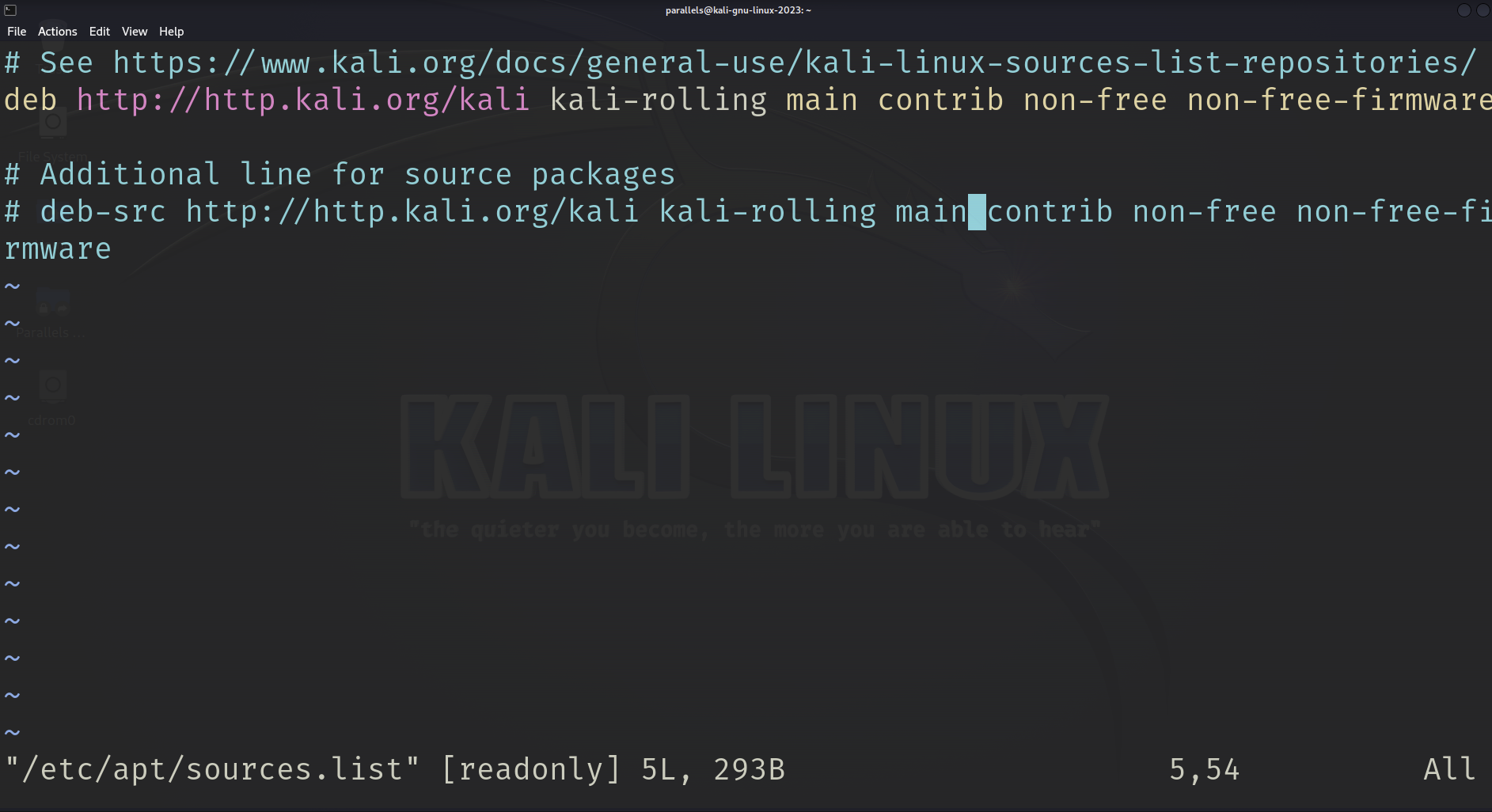
I can alter this file to define which repositories I want to download software. Repositories are broken down into five categories:
main: Contains supported open source software
universe: Contains community-maintained open source software
multiverse: Contains software restricted by copyright or other legal issues
restricted: Contains proprietary device drivers
backports: Contains packages for later releases
Now for the exercises!
Exercises
Install a new software package from the Kali repository.
I decided to install Apktool, a tool for reverse engineering third party Android apps. I first searched for the package then attempted to install. However, when I attempted to install Apktool, I got an error. The error message is basically saying that don’t have root permissions and I need to log in as the root in order to install the package. After typing sudo su and re-entering the install command, I was able to successfully install Apktool.

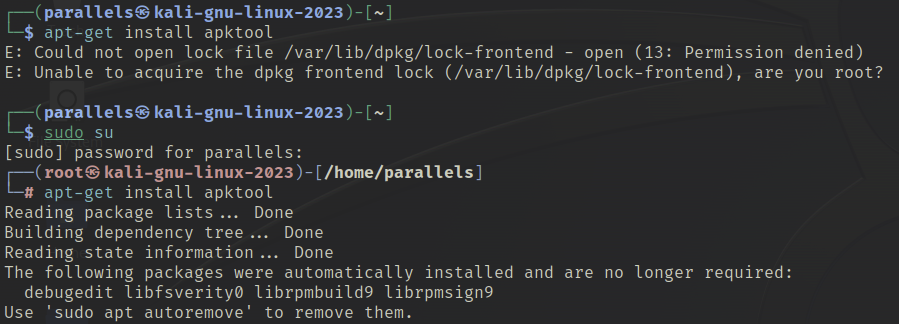
Remove that same software package.
After removing the apktool package, I typed apt-get purge to remove its configuration files and apt autoremove to remove its libraries and dependencies.
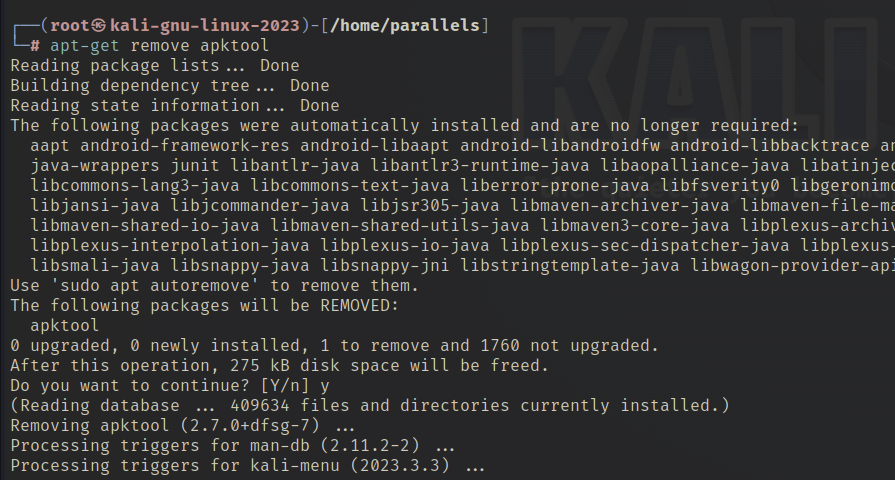
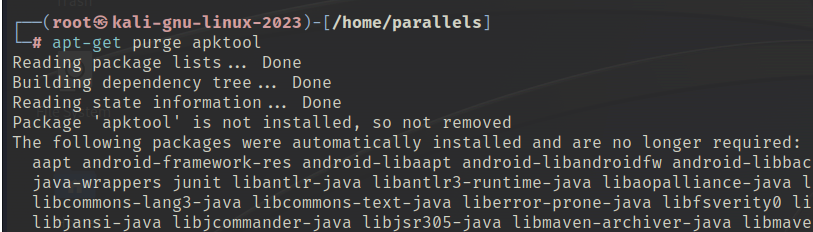
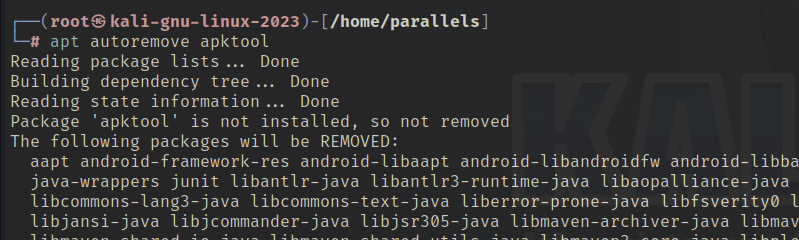
Update repository.
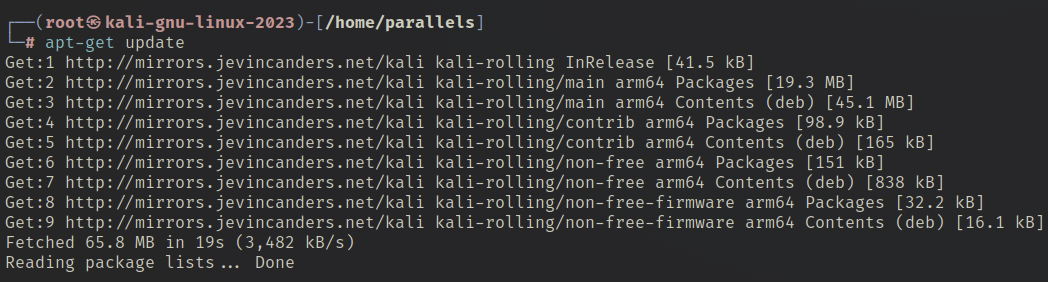
Upgrade software packages.
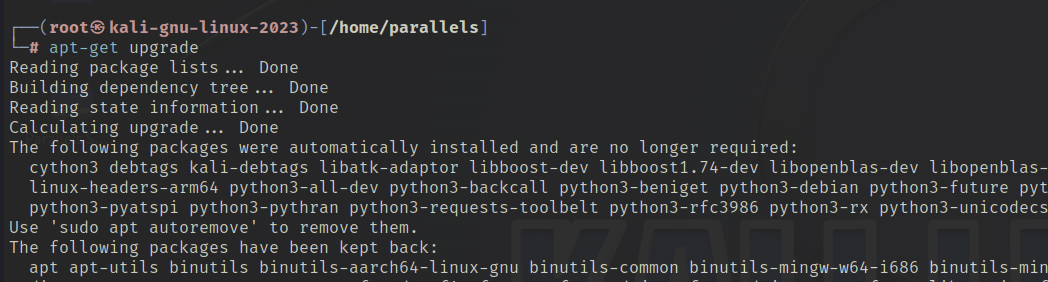
Select a new piece of software from github and clone it to your system.
I decided to clone the repository for a software package called BeEF, which is short for The Browser Exploitation Framework. It’s a penetration testing tool that focuses on the web browser.
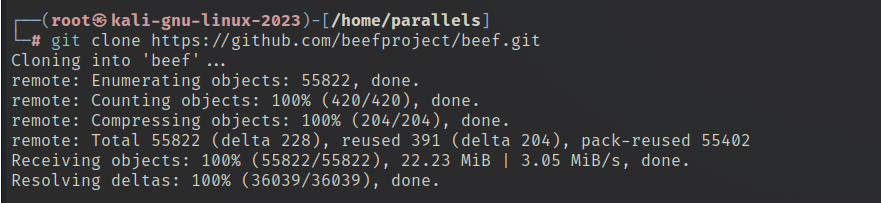
Using the apt package manager was a brand new experience for me and I got a lot of practice with this chapter! In addition, I learned how to navigate root permissions. That’s a wrap for chapter 4! Next up chapter 5!